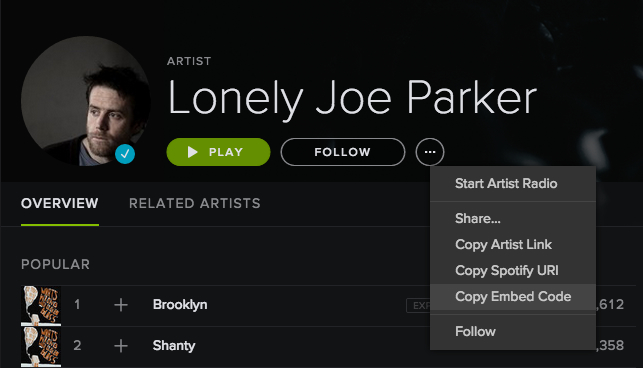[ Important update, 2017-Feb-07 ]
[ This solution, already a bit hacky, should now be considered a last-resort. Sergei and colleague Stephen Weaver have suggested a much more elegant solution; see: https://github.com/veg/hyphy/issues/522. You’ll still have to dive into the batch file you want to iterate over (to work out what user options are presented, in which order) but you should not have to edit the batch files themselves directly. The solution below may no longer work for some versions of HyPhy, owing to altered fscanf() behaviour. ]
HYHPY, is a great platform for advanced phylogenetics by Sergei L. Kosakovsky Pond, Simon D. W. Frost and Spencer V. Muse, where abstract concepts such as likelihood-ratio tests, model selection, and phylogenetic inference are represented and manipulated by means of a powerful and flexible object-oriented language called Hyphy Batch Language, or HBL, using workflows known as ‘batch files’ (actually more like routines). A large number (around a thousand) publications to date have made use of HYPHY, which includes additional features such as a GUI and ready-to-use implementations of advanced published methods. It also powers the datamonkey.org online phylogenetics server.
However, for all this flexibility, HYPHY actually has an ugly side: Because the batch file system is so central to operations, there isn’t a convenient way to send pass arguments to HYPHY via the command-line. Yes, there are plenty of ways to get data into HYPHY at or before runtime (hard-coded options; reading in config files; dialog prompts on the command-line or GUI), but none that correspond to a standard POSIX-style program argument. In a phylogenomics context this caused our group some problems…
The problem
Let’s suppose we have a set of loci (perhaps a few thousand), with different names. An earlier pipeline has produced a set of subdirectories, one for each locus, with an alignment file and a phylogenetic tree in each. Say we want to run the same positive selection test (I’ll assume the branch-site random-effects likelihood test for this post, implemented already in HYPHY as the BranchSiteREL.bf batch file) on each in HYPHY – how can we do that? We have a few options:
- Run HYPHY in GUI mode: This has the advantage of being easy to do. But it’s incredibly demanding of human input – who’s going to sit and click through thousands of HYPHY sessions? This input will also make it slower (depending on the analysis, the human component might be the limiting step); and it will certainly introduce the potential for human errors.
- Create a custom HYPHY batch file, and rename the input files in each locus: In other words, a script which looks for input files named something like ‘input.fasta‘ and ‘input.tre‘, and executes them. Unfortunately, there’s a risk we might over-write files we don’t want to, if one or more HYPHY calls fail part-way through. It could also be hard to parallelise this.
- Create a custom HYPHY batch file to loop through the input directories: This is how we probably ought to do things natively in the ‘HYPHY way’ – HBL is powerful enough to let us do things like read directory contents, split and test and generally manipulate strings etc. So we could probably work out how to write a wrapper batch file in HBL for HYPHY that would call BranchSiteREL.bf . But do we really want to delve deeply into yet another language just to do that? And suppose we wanted to run the same analysis on another set of data in a month or so – we’d have to edit the wrapper file to loop through a different directory…
- What we really want to do is pass arguments to HYPHY using the command-line: That is, we want to be able to use the STDIN standard input stream to pass the input alignment and phylogeny files’ paths to HYPHY, read them into BranchSiteREL.bf as variables, and execute the batch file with no further input. This method will be flexible – we can use any paths we want, and change them at any time – and modular because we won’t have lots of different BranchSiteREL.bf files sitting about for analyses at different times, just one.
It turns out that it’s actually pretty easy to do this – it took me an hour or so to work it out, and a couple more for implementation and testing – and with this guide you should be able to do it far quicker. There are several steps:
- Refactor the existing batch file to collect key variables
- Edit batch file to read variables from STDIN
- Call HYPHY in command-line mode, passing variables in-place as a ‘here’ string
That’s it! Here are the steps in detail:
1. Refactor the existing batch file to collect key variables
(NB: links to my hacked copies further down this page)
If you’re not familiar with HYPHY (and if you were, you probably wouldn’t be interested in this hack), this will be the intimidating bit. But relax: if you know C, Java, Perl, or any modernish procedural language, this is easy.
What we want to do is take the existing standard analysis batch file which came with HYPHY, BranchSiteREL.bf, and work out all the places where HYPHY expects user input. We’ll need to either hardcode those, or pass variables from the command-line. To make this less likely to break, we’re going to a) work on a copy of the batch file (mine’s called BranchSiteREL_joeHack.bf), and b) refactor the code so all those variables are initialised right at the start of the batch file, where we can see them.
To start with, run the batch file in GUI mode as normal. This lets you check the input files are actually formatted correctly. Also note down all the points where the script asks for input, and what you want those inputs to be. In the REL test, the steps are: pick genetic code (‘universal’); input alignment (‘hyphy-input.fasta’); input phylogeny (‘hyphy-input.tre’); and output file (‘hyphy-output.REL’ but really, output file prefix – there’s several outputs in fact, which will share this prefix). Now we can go to the head of the copied BranchSiteREL_joeHack.bf file, and set these variables up. To start with, we’ll hardcode them. Later, we’ll read them from the command line via standard input. I’ve used ALL_CAPS variables for readability, not that HBL cares:
/* Variables we'll define and later set by STDIN */
JOE_HARDCODE_ALIGNMENT = "hyphy-input.fa";
JOE_HARDCODE_PHYLOGENY = "hyphy-input.tre";
JOE_HARDCODE_GENETIC_CODE = 1;
JOE_HARDCODE_OUTPUT = "hyphy-output.REL";
/* Start of normal batch file */
skipCodeSelectionStep = 0;
LoadFunctionLibrary("chooseGeneticCode_HardcodeUniversal");
LoadFunctionLibrary("GrabBag");
LoadFunctionLibrary("dSdNTreeTools");
LoadFunctionLibrary("CF3x4");
LoadFunctionLibrary("BranchSiteTemplate");
...
So the four variables we’ve introduced are: JOE_HARDCODE_ALIGNMENT; JOE_HARDCODE_PHYLOGENY; JOE_HARDCODE_GENETIC_CODE; and JOE_HARDCODE_OUTPUT. We’ve defined these, but they’re not actually used anywhere yet – as things stand, HYPHY will still try and ask the user for input. What we need to do instead is go through the batch file looking for methods that prompt the user for input, and replace them with our variables instead. From a quick read of the HBL documentation (nb, the HTML documentation that comes with HYPHY is more useful), there seem to be two main ways HYPHY gets user input. They are:
/* fscanf() - reads input to a variable, e.g from console (command-line) to a string, as here: */
fscanf(stdin
,"String",SOME_VARIABLE
);
/* PROMPT_FOR_FILE, a special variable that opens a system dialog/file chooser, as here: */
DataSet ds
= ReadDataFile
(PROMPT_FOR_FILE
); All we need to do is look through the batch files and the places where the user interactions we noted in our GUI session happened, and replace the fscanf()‘s or PROMPT_FOR_FILE‘s with our variables. Then when we change the variables from being hardcoded to being passed as arguments at the command-prompt, we’ll have our complete program. In the case of BranchSiteREL.bf, there are in fact a number of included scripts (additional batch files or model definition files) used in the analysis – so in some cases we need to change those too. Make sure to use copies and rename them…
The datafile (alignment)
This is found in BranchSiteREL.bf:11, as above. This line is easy to find and change:
11
12
13
14
15
16
17
| DataSet ds = ReadDataFile(PROMPT_FOR_FILE);
/* Change PROMPT_FOR_FILE
to our initialised JOE_HARDCODE_ALIGNMENT
Make sure to _replace_ 'PROMPT_FOR_FILE'
or comment out the old line if you want to copy it! */
DataSet ds = ReadDataFile(JOE_HARDCODE_ALIGNMENT); |
The output files’ prefix
This is found in BranchSiteREL.bf:47, as above. Also easy, although PROMPT_FOR_FILE is used in an odd context:
46
47
48
49
| SetDialogPrompt ("Save analysis results to");
fprintf (PROMPT_FOR_FILE , CLEAR_FILE , KEEP_OPEN ,"Branch,Mean_dNdS,Omega1,P1,Omega2,P2,Omega3,P3,LRT,p,p_Holm")
/* Replace PROMPT_FOR_FILE with JOE_HARDCODE_OUTPUT */
fprintf (JOE_HARDCODE_OUTPUT , CLEAR_FILE , KEEP_OPEN ,"Branch,Mean_dNdS,Omega1,P1,Omega2,P2,Omega3,P3,LRT,p,p_Holm"); |
The tree (phylogeny)
Annoyingly, this is found in a required batch file, not the main one. It’s found in queryTree.bf, so we need to locate this file, rename it, edit it, and also edit the place where it is called so that our hacked version is called instead. queryTree.bf itself is found in the same directory (TemplateBatchFiles) as BranchSiteREL.bf. I copied it to queryTree_hardcode.bf. Within this the relevant line is queryTree.bf:59, with a similar syntax to the output file:
55
56
57
58
59
60
61
62
63
| if (!IS_TREE_PRESENT_IN_DATA )
{
SetDialogPrompt ("Please select a tree file for the data:");
fscanf (PROMPT_FOR_FILE , REWIND , "Raw", treeString );
/* As before, replace PROMPT_FOR FILE
with our phylogeny variable. In my case,
JOE_HARDCODE_PHYLOGENY*/
fscanf (JOE_HARDCODE_PHYLOGENY , REWIND , "Raw", treeString ); |
Because this is an external function library, we need to find where in BranchSiteREL.bf it’s imported, and make sure our hacked copy is instead. We need BranchSiteREL.bf:44
44
45
46
47
| LoadFunctionLibrary ("queryTree");
/* Replace with our queryTree_hardcode.bf
(the *.bf suffix isn't needed) */
LoadFunctionLibrary ("queryTree_hardcode"); |
The genetic code translation definitions
The genetic code translation type is also handled in an external library, chooseGeneticCode.def, but annoyingly, this isn’t in TemplateBatchFiles, but a TemplateBatchFiles/TemplateModels subdirectory. Such is life… again, I’ve worked on a copy, chooseGeneticCode_HardcodeUniversal.def, and after modifying the library itself we need to edit the library call to make sure our hacked version is pulled in. First, the edit, which uses a slightly different, but still intuitive syntax, found at chooseGeneticCode.def:95:
95
96
97
98
99
100
101
102
103
104
105
106
107
108
| if (!skipCodeSelectionStep)
{
/* this is where the user input routine ChoiceList() is called... */
ChoiceList (modelType,"Choose Genetic Code",1,SKIP_NONE,_geneticCodeOptionMatrix);
if (modelType < 0)
{
return;
}
/* but this is where the variable is actually set... */
ApplyGeneticCodeTable (modelType);
/* ... so we'll replace modelType with our global JOE_HARDCODE_GENETIC_CODE variable */
ApplyGeneticCodeTable (JOE_HARDCODE_GENETIC_CODE);
} |
The corresponding call to TemplateModels.chooseGeneticCode.def in BranchSiteREL.bf is right back at line 2:
1
2
3
4
5
| skipCodeSelectionStep = 0;
LoadFunctionLibrary("chooseGeneticCode");
/* Replace the default library with our hacked one -
Note that the subdirectory path isn't needed; the TemplateModels subdirectory is searched by default */
LoadFunctionLibrary("chooseGeneticCode_HardcodeUniversal"); |
2. Edit batch file to read variables from STDIN
Phew! Good news is that was the fiddly bit; the rest of this is all easy. The next step is to replace the hardcoded variable initalisations at the head of our BranchSiteREL.bf copy with fscanf() methods that will assign values to these variables from the standard input (command-line). So we’ll comment out:
1
2
3
4
5
6
7
8
| /* Variables we'll define and later set by STDIN */
JOE_HARDCODE_ALIGNMENT = "hyphy-input.fa";
JOE_HARDCODE_PHYLOGENY = "hyphy-input.tre";
JOE_HARDCODE_GENETIC_CODE = 1;
JOE_HARDCODE_OUTPUT = "hyphy-output.REL";
/* Start of normal batch file */
skipCodeSelectionStep = 0;
... |
And replace them with:
1
2
3
4
5
6
7
8
9
10
11
12
13
14
15
| /* Variables we'll define and later set by STDIN */
/* comment out the hardcoded definitions ...
JOE_HARDCODE_ALIGNMENT = "hyphy-input.fa";
JOE_HARDCODE_PHYLOGENY = "hyphy-input.tre";
JOE_HARDCODE_GENETIC_CODE = 1;
JOE_HARDCODE_OUTPUT = "hyphy-output.REL";
And replace with stdin read via fscanf(): */
fscanf(stdin ,"String",JOE_HARDCODE_ALIGNMENT );
fscanf(stdin ,"String",JOE_HARDCODE_PHYLOGENY );
fscanf(stdin ,"String",JOE_HARDCODE_OUTPUT );
JOE_HARDCODE_GENETIC_CODE = 1; // OK, we'll keep this one hardcoded for now
/* Start of normal batch file */
skipCodeSelectionStep = 0;
... |
These are pretty self-explanatory. Done!
3. Call HYPHY in command-line mode, passing variables in-place as a ‘here’ string
At this point, all we’ve really done is refactor the batch file. We’ve moved where the variables are initalised / set, so that we can find them easily, and we’ve called fscanf() on each them in order to set them. So far, because the implies someone, somehow, will need to type stuff into stdin at a prompt, this doesn’t actually solve our main problem – how to pass variables on the command line to HYPHY – but what it has done is made everything a lot neater. Note that these are still three separate calls to fscanf(), however – which means HYPHY will expect three discrete chunks of user interaction. In a nutshell, if we ran HYPHY now, we’d get something like:
>HYPHY: Please choose a data file:
me: /foo/bar/hyphy_input.fa
>HYPHY: Please select a tree:
me: /foo/bar/hyphy_input.tre
>HYPHY: Please choose a file for output:
me: /foo/bar/hyphy_output.REL
So we need to get bash to accept input from a file or command-line, and pass it onto HYPHY each time HYPHY wants input. The easy way to do this is to put each user response on a separate line in a shell.sh file, and use the ‘<‘ switch to redirect the standard input stream to this file, instead of the keyboard. This might look a bit like:
# in: commands.sh
hyphy-input.fasta # the alignment
hyphy-input.tre # the tree
hyphy-output.REL #the output
# HYPHYMP (the binary) could then be called with:
$user~: HYPHYMP BranchSiteREL_joeHack.bf < commands.sh
But that wouldn’t really help us, would it? We’d have to edit commands.sh separately for each locus! Luckily there is a handy Bash trick which I had to search for a bit – the ‘here’ string (I found this on LinuxJournal). This lets us redirect a string in-place to the command-line, and takes the form:
$user~: command <<<'input_string_to_stdin'
Remembering that we had three fscanf() calls, one for each of our refactored variables, we’ll need three inputs. No problem (StackExchange to the rescue) – we can separate the inputs with newline (‘\n’) characters (we’ll also need the ‘$’ operator, to make sure bash interprets the newlines correctly), like this:
$user~: command <<<$'input_1\ninput_2\ninput_3'
This syntax is equivalent to giving the command command three separate and sequential inputs.
Putting it all together
Finally we’ve got everything we need to run HYPHY in command-line mode. To recap:
- A command-line friendly version of HYPHY (see this post);
- The edited versions of BranchSiteREL.bf, chooseGeneticCode.def and queryTree.bf, renamed and in place alongside their original copies;
- Input alignment and tree files, and a writeable output directory;
- A means (the ‘here’ or ‘<<<‘ operator) of sending multiple-line inputs to the standard input stream.
Running HYPHY on the command line with arguments passed
Let’s do this! There are a couple of additional options (CPU=integer, which sets the number of cores, and BASEPATH=/path/to/batchfiles, which ensures the right batchfile directory is being used) but don’t worry about those for now.
The complete command is :
/usr/local/bin/HYPHYMP CPU=number_of_cpu_cores BASEPATH=/usr/local/lib/hyphy/TemplateBatchFiles/ BranchSiteREL_joeHack.bf <<<$'/path/to/hyphy_input.fa\n/path/to/hyphy_input.tre\n/path/to/hyphy_output.REL'
You can optionally use stuff like >log.out and 2>log.err to redirect STDOUT and STDERR if you want; also & to fork and leave running etc. But the critical bit of this command is the last bit, after the ‘<<<‘ handle. I’ve only tested this using absolute/full pathnames for the input/output file arguments – it’s a pain but less likely to break in the short-term (what happens if you move the whole project folder is another matter…)
I admit this looks absolutely horrible. But it’s the best I can do.
In practice
So for me (user=jparker) working from /Downloads/hyphy_hacks/hackinput with alignments hyphy-input.fa and hyphy-input.tre, and outputting to files with prefix run2, the complete command is:
/usr/local/bin/HYPHYMP CPU=2 BASEPATH=/usr/local/lib/hyphy/TemplateBatchFiles/ BranchSiteREL_joeHack.bf <<<;$'/home/jparker/Downloads/hyphy_hacks/hackinput/hyphy-input.fa\n/home/jparker/Downloads/hyphy_hacks/hackinker/Downloads/hyphy_hacks/hackinput/run2'
And if I don’t want to wait for it to complete, and send stdout and stderr to some files, the command is:
/usr/local/bin/HYPHYMP CPU=2 BASEPATH=/usr/local/lib/hyphy/TemplateBatchFiles/ BranchSiteREL_joeHack.bf <<<$'/home/jparker/Downloads/hyphy_hacks/hackinput/hyphy-input.fa\n/home/jparker/Downloads/hyphy_hacks/hackinker/Downloads/hyphy_hacks/hackinput/run4' >run4.stdout 2>run4.err &
Lastly you can change the argument to the CPU= command if you want to. Be aware that by default HYPHYMP uses as many cores as it can see (I think)…